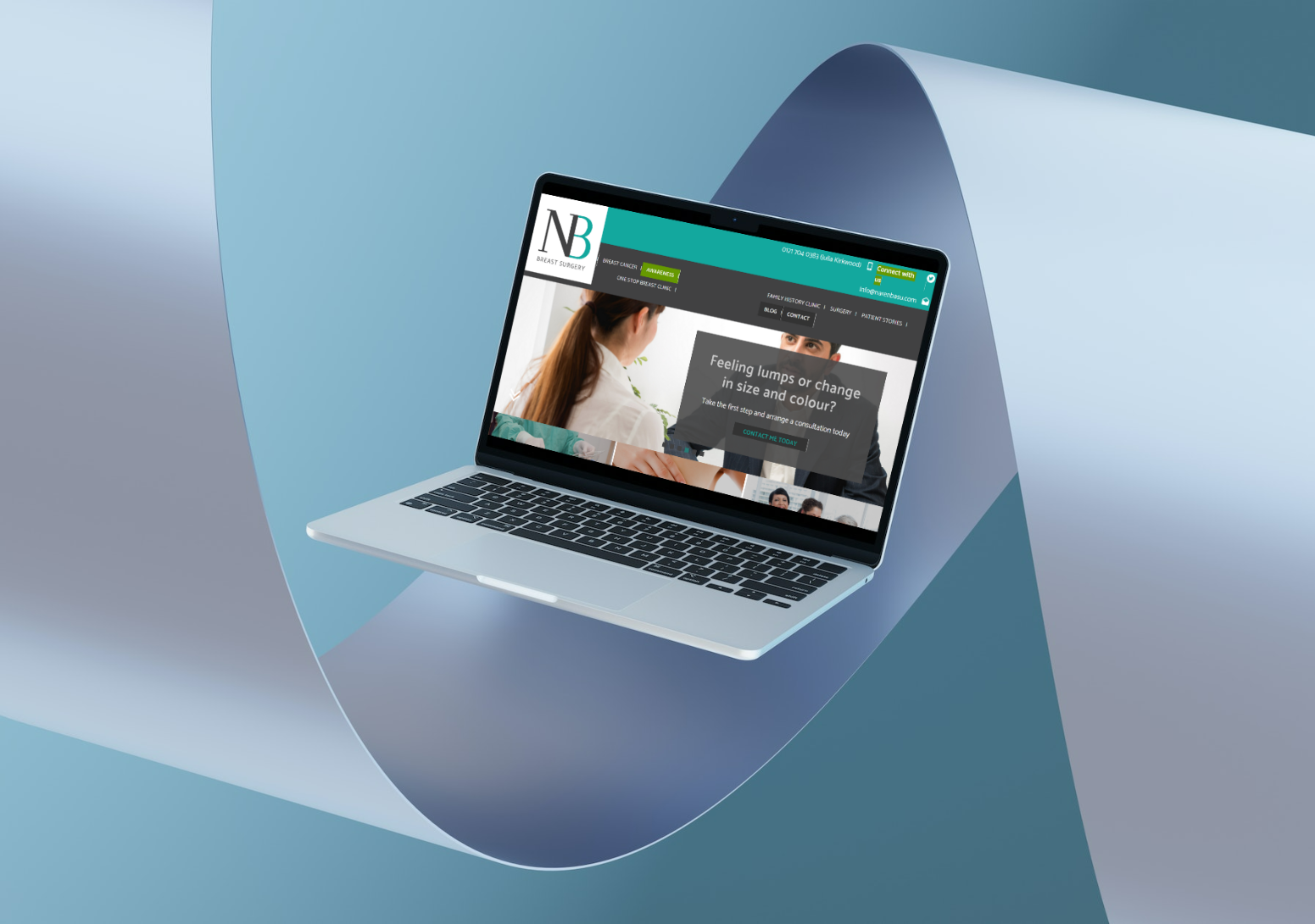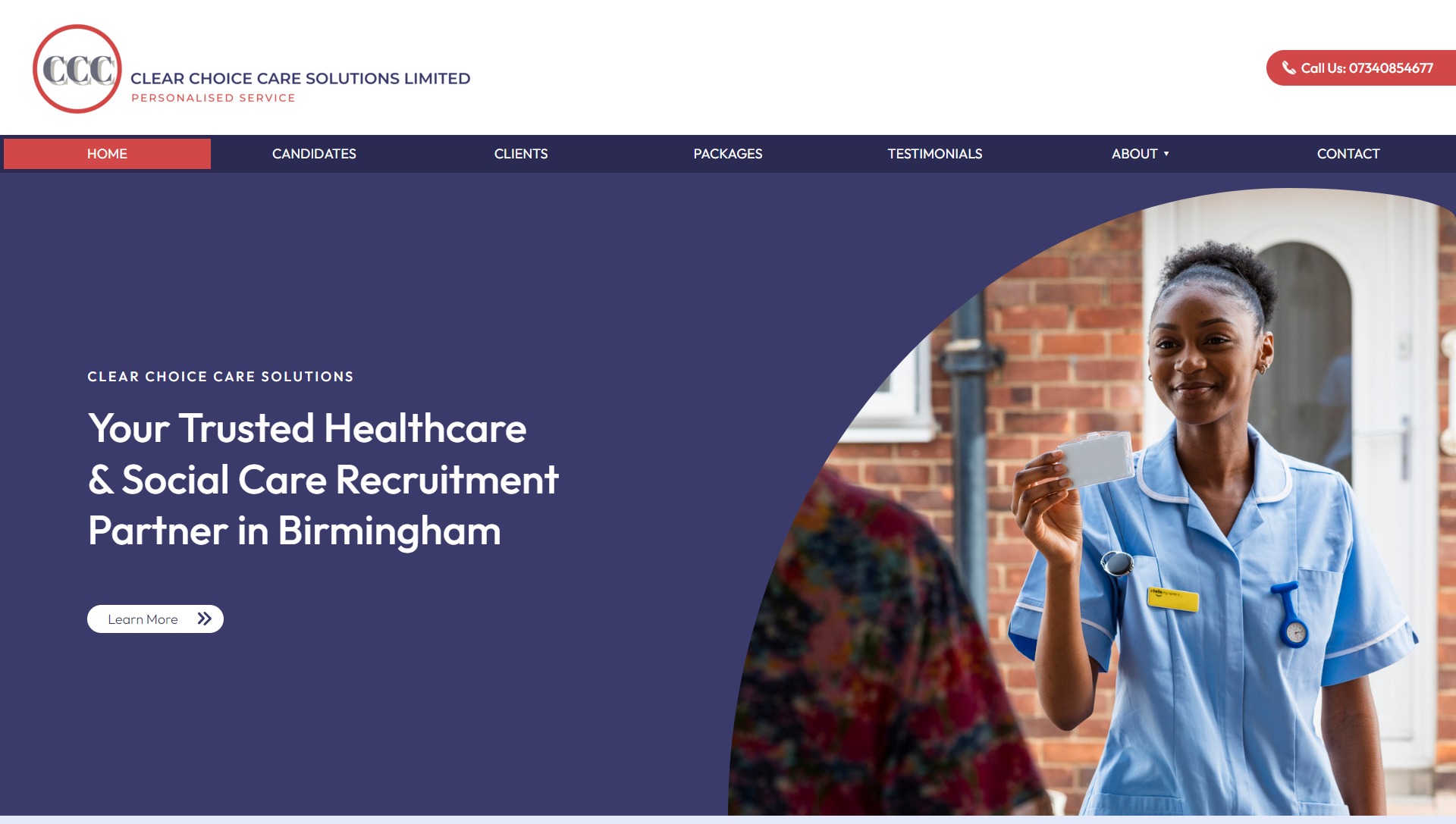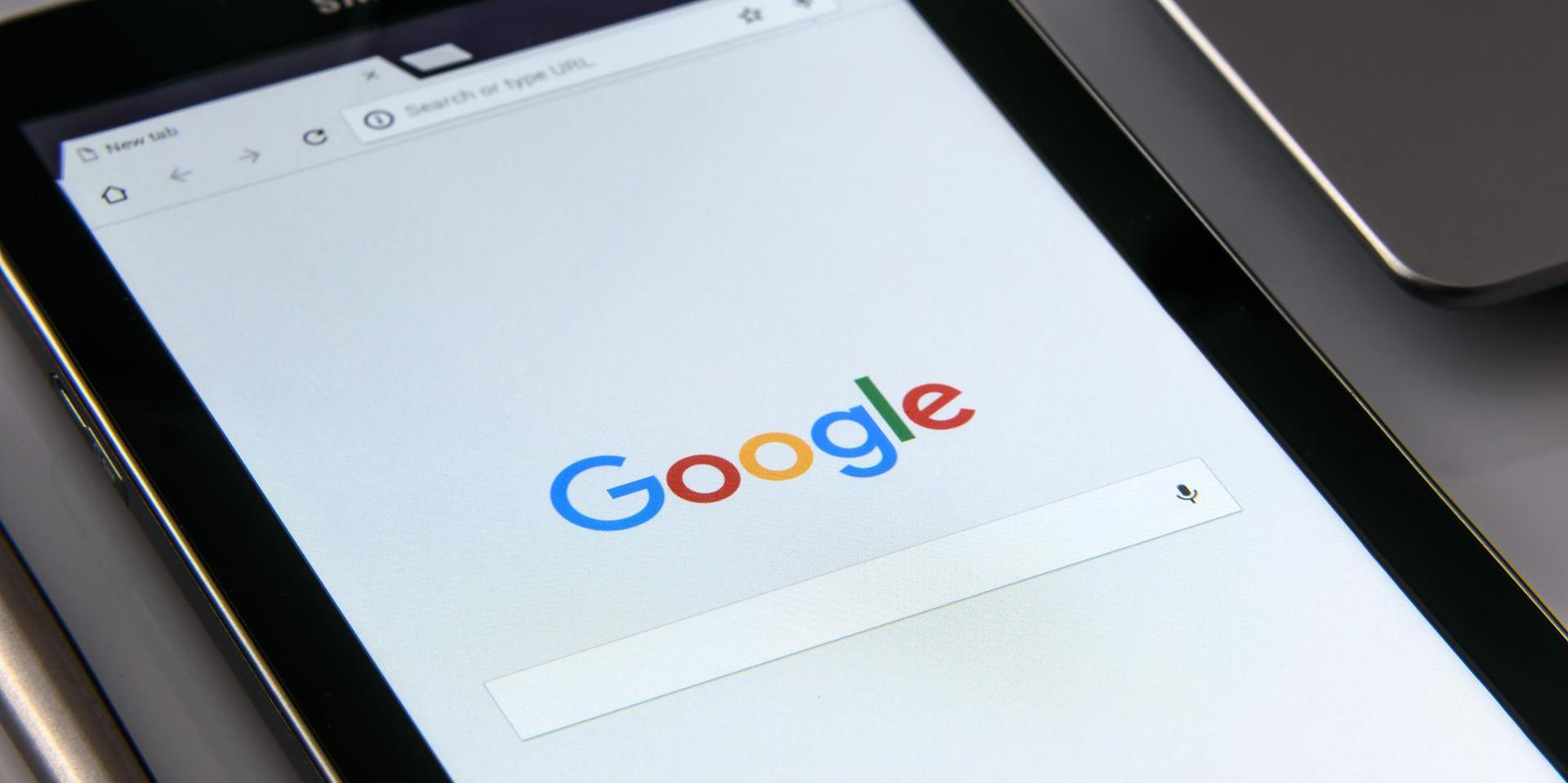Google Business Profile: A Beginner's Guide
Posted on 7th June 2022
First of all, what exactly is Google Business Profile (previously called Google My Business, or GMB for short)? For those of you wondering, it’s a form of search engine optimisation, a.k.a, a way of listing your business online so that it appears within Google search and maps. Customers can then easily find you, and you can add helpful information such as your address, opening hours, phone number and photos. There’s also the option for customers to leave reviews on your business and its services. In this blog post, we’re going to be explaining the benefits of Google My Business and how you can set up your own profile. This beginner’s guide to using Google My Business should be a useful reference for when you decide to get started.
Benefits of Google Business Profile
Having a Google Business Profile account enables you with local SEO and sales opportunities. It was created to connect businesses with local consumers, and it helps to boost online marketing. Discover the top three pros of having a GBP account below
It’s free.
It makes your business look more credible and digitally aware.
Customer reviews give you insight into what you’re doing well or not so well.
Whether you’re looking for foot traffic or web traffic, Google is the number one search engine in the UK. A Google Business Profile helps to ensure that potential customers find your business when looking for products and services like yours in their local area.
Disadvantages of Google Business Profile
The only con we can think of is that if you, unfortunately, receive negative reviews, this will then leave a bad impression on your business at first glance. Negative reviews are not always accurate and can often look worse than what they really are. You cannot delete negative reviews; however, you do have the ability to respond to them.
How to set up a Google Business Profile Profile
There are several steps you need to take in order to set up a GBP profile. We’ve listed them out below for easy reference.
1. Create a Google account – if you don’t already have one.
Before you can create your local listing, you’ll need to have a Google Account. Google Accounts are available to everyone and very simple to use. Visit accounts.google.com and follow the steps to get started.
2. Visit the GBP gateway.
Once you have your new google email address, head to google.com/business and follow the prompts on how to manage your profile.
3. Add your business
When creating a new profile, you need to add the business name and category. The name that you use should match the official business name. Don’t be tempted to add any keywords, as this violates Google’s policy.
Next, choose the category that most closely matches your business. You’ll have the option to edit this later, as well as add additional categories.
You can then enter your location. Type in the address, and you’ll be prompted to position a pin on a Google map to confirm.
This is the important bit, add your contact details and opening hours. Customers need to be able to get in contact with you and know what time they can reach you. You’ll need to enter a phone number, and you also have the option to add your business’s website.
Don’t forget to verify your business. You’ll be required to choose a verification method to prove that your business is operating at the supplied address. Receiving a letter by post to the business address is the most common form of verification, but you might also have the option to do so via phone or email.
Extra tips to make your listing stand out
Photos
Photos are essential for adding visual interest and for helping customers understand the experience and services they’ll get from your business. Businesses with high-quality images (according to Google) receive 42% more requests for driving directions to their location from users on Google and 35% more clicks through to their websites than businesses that don't have photos. The relevancy and freshness of your photos matter more than the number you have, but you need to stay on top of adding photos if you want to stay up to date. We recommend starting with adding 3-6 photos that represent the core of your business – your products, team and services.
Appointment scheduling
GBP allows you to place a booking button on your listing for scheduling appointments. You can direct the link to your website’s contact page, appointment-scheduling software or reservation system. This convenient option allows customers to skip the browsing and jump straight to booking a service that they want.
Share your listing’s page
Once your GBP profile is set up, make sure to share the link with friends, family and loyal clients so that they can each leave a positive review for you. This is a great way to build your business’s credibility online for free.
Bear in mind that anyone can ‘suggest an edit’ to your GBP listing, so it's important to get everything right the first time and make sure you log in regularly to update any changes to your opening hours, services, etc. Also, it’s a good idea to add multiple photos of your business, particularly the outside, so that people can recognise it and picture exactly where it is while searching for local services.
Link to your business’s website
If you don’t already have a website for your business, you’re at the right place to get one. Here at it’seeze, we specialise in professional web design and offer affordable website packages. Take a look at our online portfolio to see how we have transformed many websites for our clientele and also built websites from scratch. We’re proud to be one of the leading web design companies in Birmingham and we help small to medium-sized businesses in local areas, including Smethwick, Kings Heath, Hall Green, Moseley, Acocks Green, Edgbaston, Harborne, Selly Oak and Halesowen.
Contact us today to discuss your website design needs. You can also book a no-obligation online Discovery Meeting to find out more about our services.
Share this post: